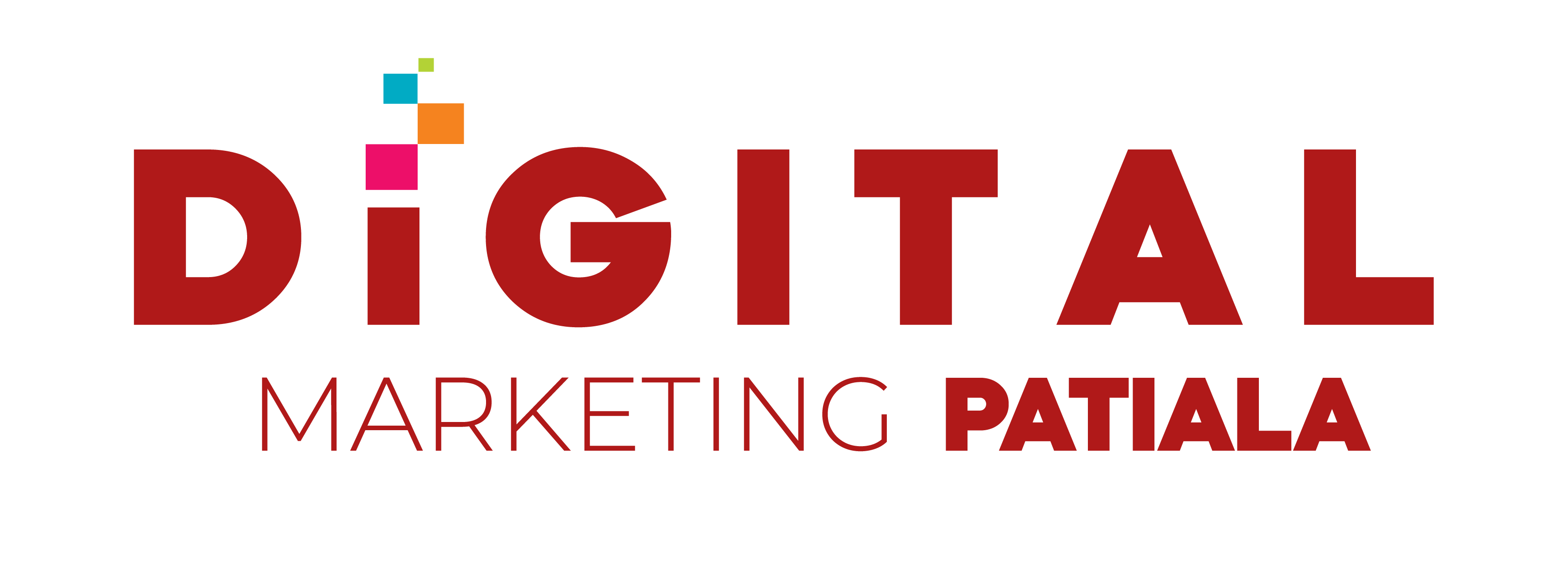Are you looking to gain deeper insights into your website’s performance and understand your campaign’s effectiveness? If yes, then Google Ads Conversion Tracking with Google Tag Manager might be the right solution for you. By using this setup, you can ensure that every penny you invest in your campaigns is used wisely and that you’re able to measure the results efficiently.
Google Ads provides comprehensive data to determine whether the campaigns on your website are effective or not. Many people wait for their developers to set up conversion tracking mechanisms, but you can easily learn to do it yourself using Google Tag Manager. This blog will guide you through a step-by-step process on how to set up Google Ads Conversion Tracking using Google Tag Manager in simple language.
For more information you can visit at Punjab Computer Center Scf 98, near Lakshya Institute, Chotti Baradari, Bagichi Het Ram, Patiala, Punjab 147001
Understand Google Ads Conversion Tracking with Google Tag Manager
What is Google Tag Manager?
Google Tag Manager is a free tool that helps you manage marketing tags (such as Google Ads conversion tracking or Google Analytics) on your website or app without having to modify code. These tags are small code snippets that collect data about user interactions. Google Tag Manager simplifies the process by making it easy to deploy and manage these tags all from one interface.
What is Conversion Tracking?
Conversion tracking is a way to measure valuable user actions on your website, like signing up for a newsletter, making a purchase, or filling out a contact form. By tracking these conversions, you get insights into what’s working and what’s not, helping you optimize your ad campaigns and maximize returns.
Step-by-Step Guide to Setting Up Conversion Tracking
Step 1: Create a Google Tag Manager Account
If you don’t have a Google Tag Manager account yet, visit tagmanager.google.com and create one. Once your account is set up, create a new container and choose the platform (e.g., Web or iOS) that you want to manage your tags on. This container will hold all your tags, triggers, and variables.
Step 2: Create a New Tag
Click on the “Add a New Tag” option and name it according to your campaign or conversion type. This helps keep your tags organized. Then click on the “Tag Configuration” option and choose the type of tag you want to set up, like Google Ads Conversion Tracking.
Step 3: Link Google Ads to Tag Manager
Go to your Google Ads account and find the conversion action you want to track. Copy the Conversion ID and Conversion Label from your Google Ads account. In Google Tag Manager, paste these values in the respective fields within your Tag configuration settings. This ensures that your Tag Manager is linked to your Google Ads account and can track the desired conversions.
Step 4: Set Up Triggering
Triggers define when and where the tag should be fired. For example, if you want to track form submissions, you can set the trigger to fire when a user submits a form. Choose the “Page View” trigger type if you want the tag to fire on all pages or create a custom trigger based on your requirements.
Step 5: Save and Publish
After configuring the tag and setting up the triggers, save your changes. Before publishing, click on the “Preview” button to test and debug your tags. This step ensures that the tag is firing correctly before going live. Once satisfied, click on the “Submit” button to publish your changes.
Step 6: Verify Conversion Tracking
After setting up conversion tracking, verify if it’s working correctly. Go to your Google Ads account and check if the conversions are being recorded. If everything is set up correctly, you’ll see the conversion actions being tracked in your Google Ads dashboard.
Benefits of Using Google Tag Manager for Conversion Tracking
- No Need for Developers: You can manage and deploy tags without having to write complex code or rely on developers.
- Easy Integration: Google Tag Manager integrates seamlessly with other Google tools like Google Analytics, making data management more accessible.
- Efficiency and Accuracy: Track multiple conversion actions and optimize ad campaigns based on accurate data.
Conclusion
Google Tag Manager is a powerful tool that helps you track conversions and understand user behavior on your website. With a simple setup, you can track various actions like form submissions, downloads, and purchases, giving you valuable data to optimize your campaigns. By using Google Ads Conversion Tracking through Google Tag Manager, you ensure that your campaigns are running efficiently and generating the best possible results.
Almost 94.9% of websites rely on Google’s tools like Analytics and Tag Manager to track their performance. This means that using Google Tag Manager, your website can join the majority in leveraging data to boost marketing results. Set up your conversion tracking today and take the first step toward data-driven decision-making!
Book your Appointment for Best Digital Marketing in Patiala at 9501319926.